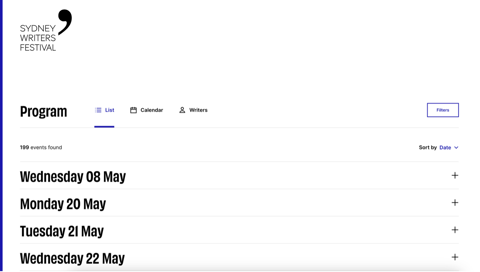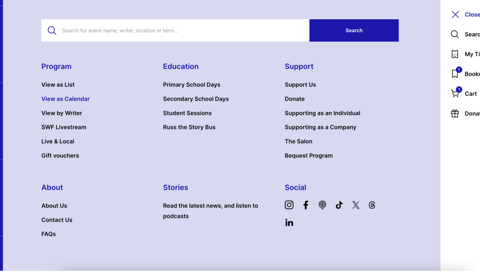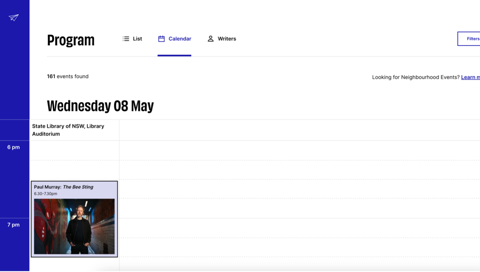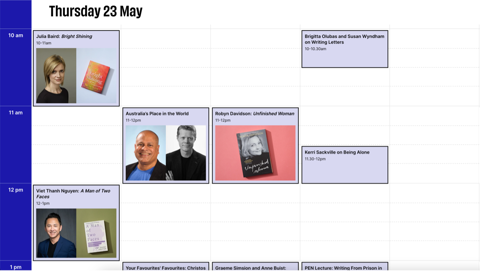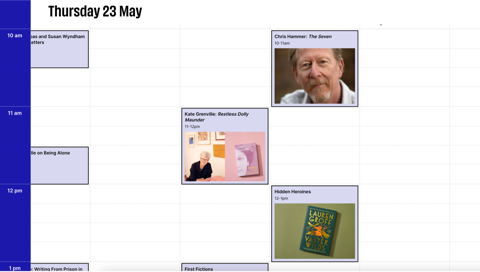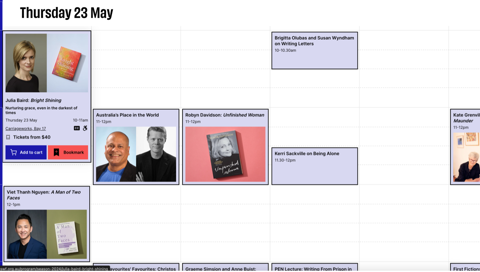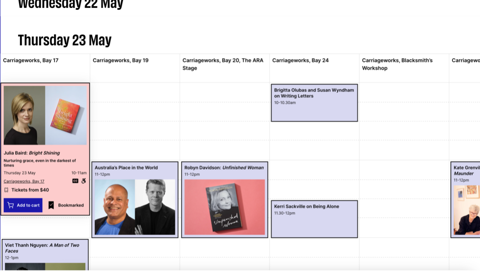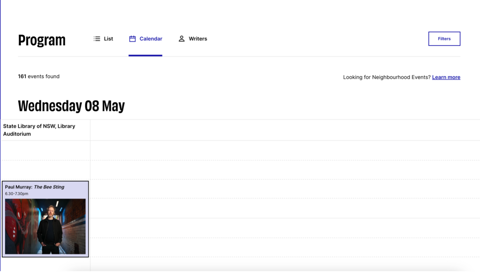Explore upcoming events

Welcome to our brand new website! We’ve made these short and helpful guides in case you need help navigating the new layout and functionality. We want to make sure you get the most out of our upgrades and updates so you have the best experience on our website.
We are excited to introduce you to our new Calendar view.
If you navigate to the Program page, you will see a heading that says “Calendar”.
When you click “Calendar” you will be taken to an interactive timetable layout of our Fesitval program.
You can also find this by clicking on the sandwich menu on the right hand side. This brings up a blue menu page. Under Program, you can find a link labelled “View as Calendar” which will take you to the interactive timetable.
The calendar starts with the first day events are on, which this year is Wednesday 8 May. You will find the venues across the top, and the times along the left hand side.
You can scroll down the page to travel through each day’s program. Once you hit Thursday, where we have many events in different venues at once, you can also drag the calendar across to the right. To do this, left click on a blank space in the Calendar and and drag your mouse to the left. The times will remain on the left hand side when you move across the calendar.
To view more details about an event from the Calendar, roll your mouse over the event block. When you do this, it will expand, giving you more information about the event, as well as the option to bookmark the event or add it to your cart to purchase.
If you select “Bookmark”, the event will be added to your bookmarks and the event block will change from blue to pink. All events bookmarked across the site will turn to pink in the calendar view, allowing you to easily see any events you are interested in that may clash.
You can also add events to your cart from this page. Click the “Add to cart” button to add events to your cart. You can follow our How to add events to your cart article for guidance through this process.
The Calendar view appears best on desktop, as it takes up quite a wide screen. If using on mobile, please turn your phone to landscape to have the best experience. During the Festival week, you could bookmark all the events you have tickets to on your mobile device and access the calendar view, where they'll all appear highlighted in pink. This should help you navigate your day at the Festival.
One last thing – the Calendar view does not contain all our Neighbourhood events that happen across the city during the Festival. To find a list of these, you can click the “Learn more” link at the top of the page after Looking for Neighbourhood Events?