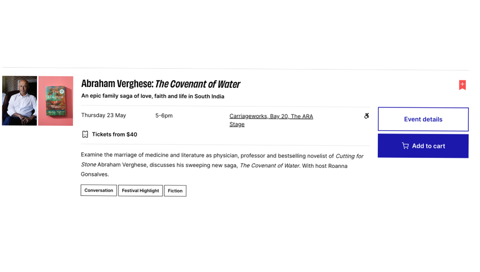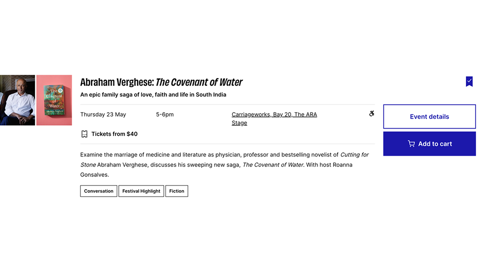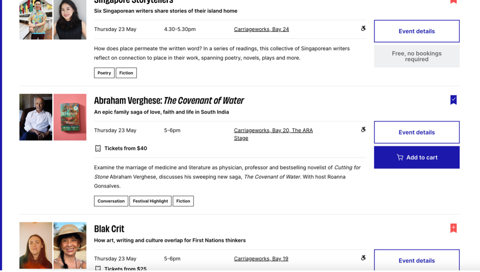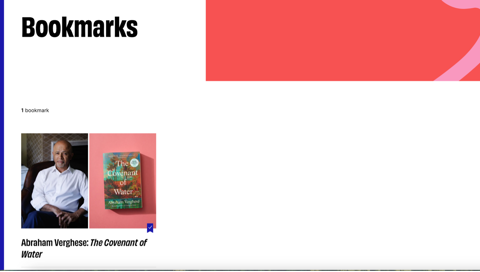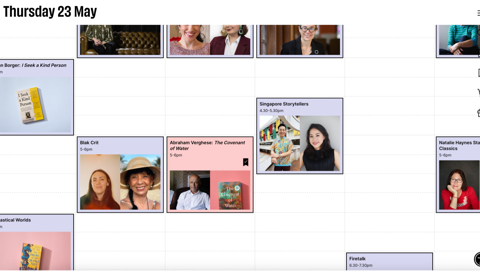Explore upcoming events

Welcome to our brand new website! We’ve made these short and helpful guides in case you need help navigating the new layout and functionality. We want to make sure you get the most out of our upgrades and updates so you have the best experience on our website.
Our new site makes it easy for you to bookmark the events that spark your interest, so you can see exactly what events are on and where there might be timetable clashes.
Your bookmarks will save to your device, so if you are on your phone, next time you visit our site on your phone they will still be there. But if you visit on your desktop, they won’t transfer over.
You can bookmark events from many pages on the site. Any time you see this symbol, you can click it to bookmark the event:
![]()
You can find this button:
- On the carousels of events on the Homepage
- On the list view on the Program page
- When you roll over events on the Calendar page
- On the Writers pages
Navigate to the event you want to bookmark.
Click on the coral flag. It will turn blue and the cross will change to a tick to indicate you’ve bookmarked the event.
The flag in the menu on the right hand side of the site on desktop or along the bottom of the page on mobile should pop up with a little blue number showing you’ve bookmarked 1 event.
If you click the flag in the menu, it will take you to your Bookmarks page, which will house all the events you’ve bookmarked across the site.
If you navigate to the Calendar view on the program page, the events you’ve bookmarked will change colour. Bookmarked events will have a pink background, while every other event will have a blue background. This should make it easy for you to spot any clashes in your personal schedule!
Happy bookmarking!