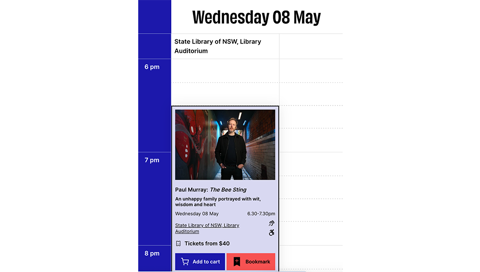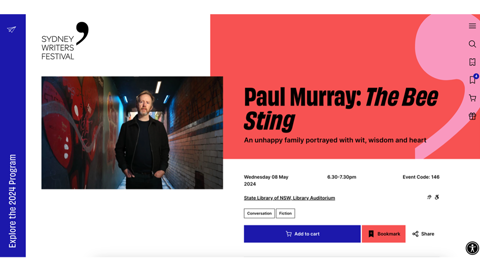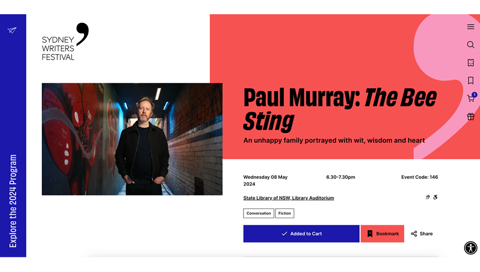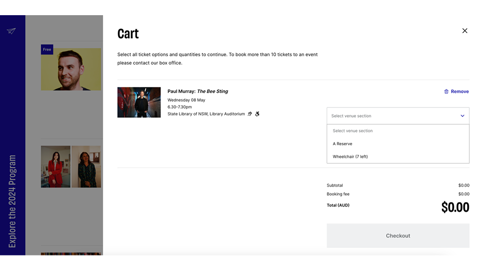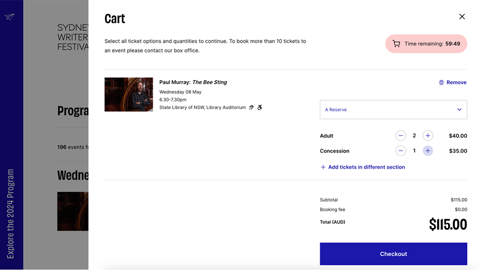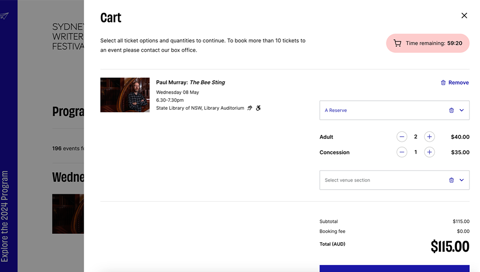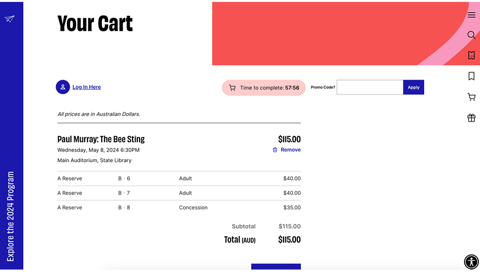Explore upcoming events

Welcome to our brand new website! We’ve made these short and helpful guides in case you need help navigating the new layout and functionality. We want to make sure you get the most out of our upgrades and updates so you have the best experience on our website.
Adding events to your cart works a little differently on our new site. You can add events to your cart from many different pages on the site. Anywhere you see an “Add to cart” button, you can use that to add events into your cart.
You can find the “Add to cart” button:
- On the program list view
- When you roll your mouse over an event in the calendar view of the program
- On an event page
To add an event to your cart, click the “Add to cart” button. The button will change to say “Added to Cart” and a tick will appear in place of the shopping trolley. In the menu side bar on the right hand side of the page, a blue number should appear corresponding to the number of events you have in your cart.
Once you’ve added all the events you want to attend into your cart, you can then build out your order by selecting which reserve you want to be in, how many tickets you want and what ticket type you’re after.
Click on the trolley in the right hand menu. It will bring up your cart.
Then, click on “Select venue section”.
Select which section you’d like tickets in, and then the number of Adult and Concession tickets you’d like.
If you are booking to an event with multiple reserves, and wish to buy some tickets in one reserve and some tickets in another, first, select your venue section as before, indicating how many tickets you want in the first reserve.
Then click the blue “Add tickets in a different section” link. This will bring up a second “Select venue section” box. Here, you can select tickets in a different reserve.
Your cart will automatically add up your total, applying any multipack discounts you may receive for booking tickets to 3 or more events across the Festival and adding the booking fee.
If you wish to remove tickets or events from your cart, simply click on the bin symbol.
Once you have added all your events to your cart, click “Checkout” to head into the transaction pathway and fill in your details to pay and have your tickets delivered to you. If you have a promo code for any reason, you can add it on the right hand corner of the page that comes up once you’ve hit “Checkout”.
Follow the prompts through the transaction pathway and voila! You’ve booked your tickets to the 2024 Sydney Writers’ Festival. We can’t wait to see you there.